Back to library
Town Squared at school: Editing student and educator accounts
This page covers how to edit student and educator accounts. You can create as many educator accounts as you like for free. Your school will have chosen how many student accounts (seats) are available. These are allocated to students by the school and can be moved between students (reallocated) as needed. You can always contact us to add more seats at support@playlunchgames.com.
Instructions for adding student and educator accounts can be found in the article Town Squared at school: Adding educators and students.
Occasionally you may need to:
- edit a student’s educator or class details
- reallocate seats
- delete accounts
- edit an educator or student’s details
- transfer a student’s account to their family account.
Editing a student’s educator or class details
You can edit a student's class and/or assign them to a different educator. For example, when they go up a grade or if they change classes. To do this:
1. Log in to your account.
2. Click the ‘Administer your school’ button.

3. Select the ‘Students’ tab.
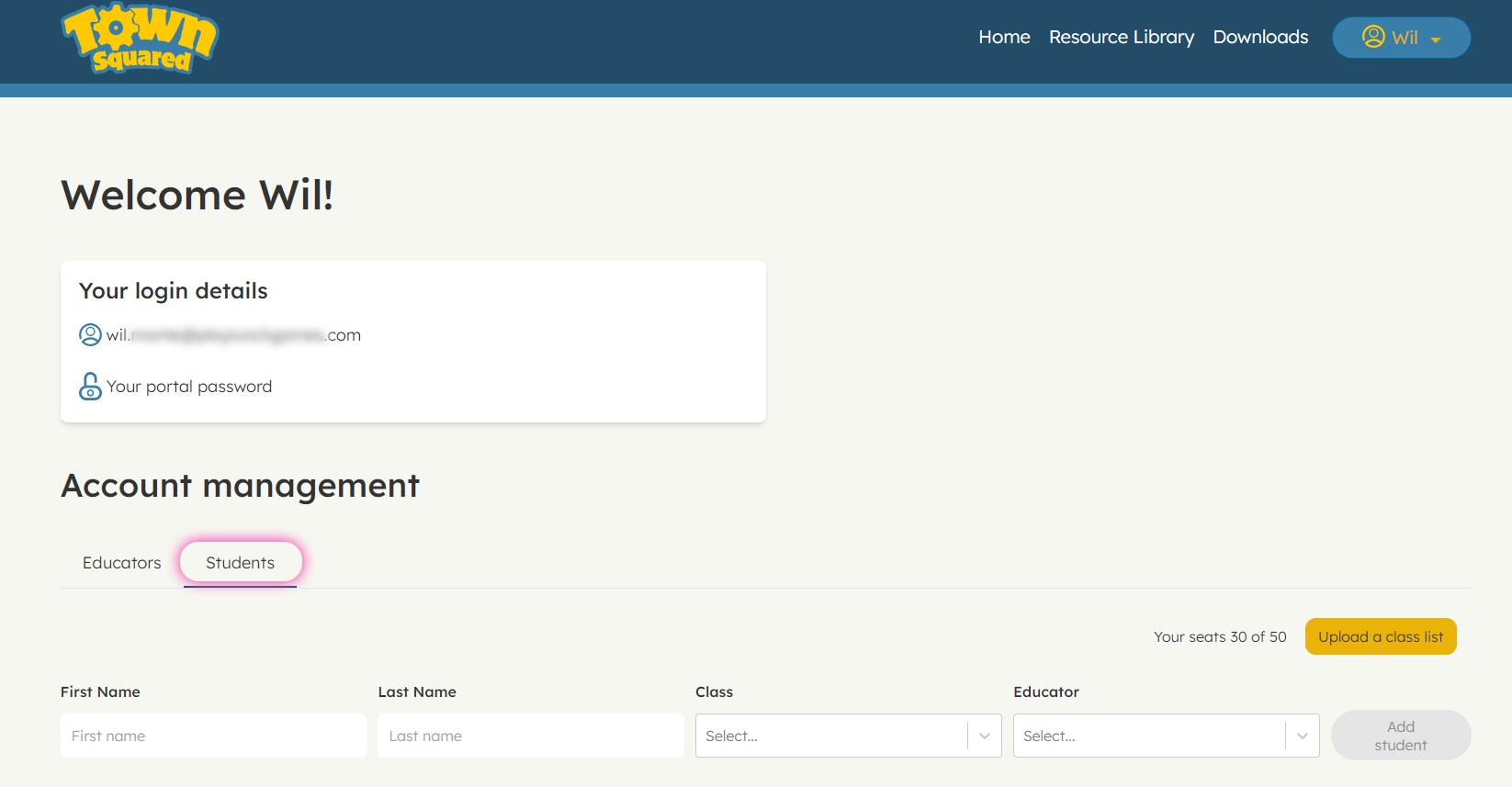
4. Hover your mouse over the educator or class information in the student’s row until the ‘Change’ link appears.
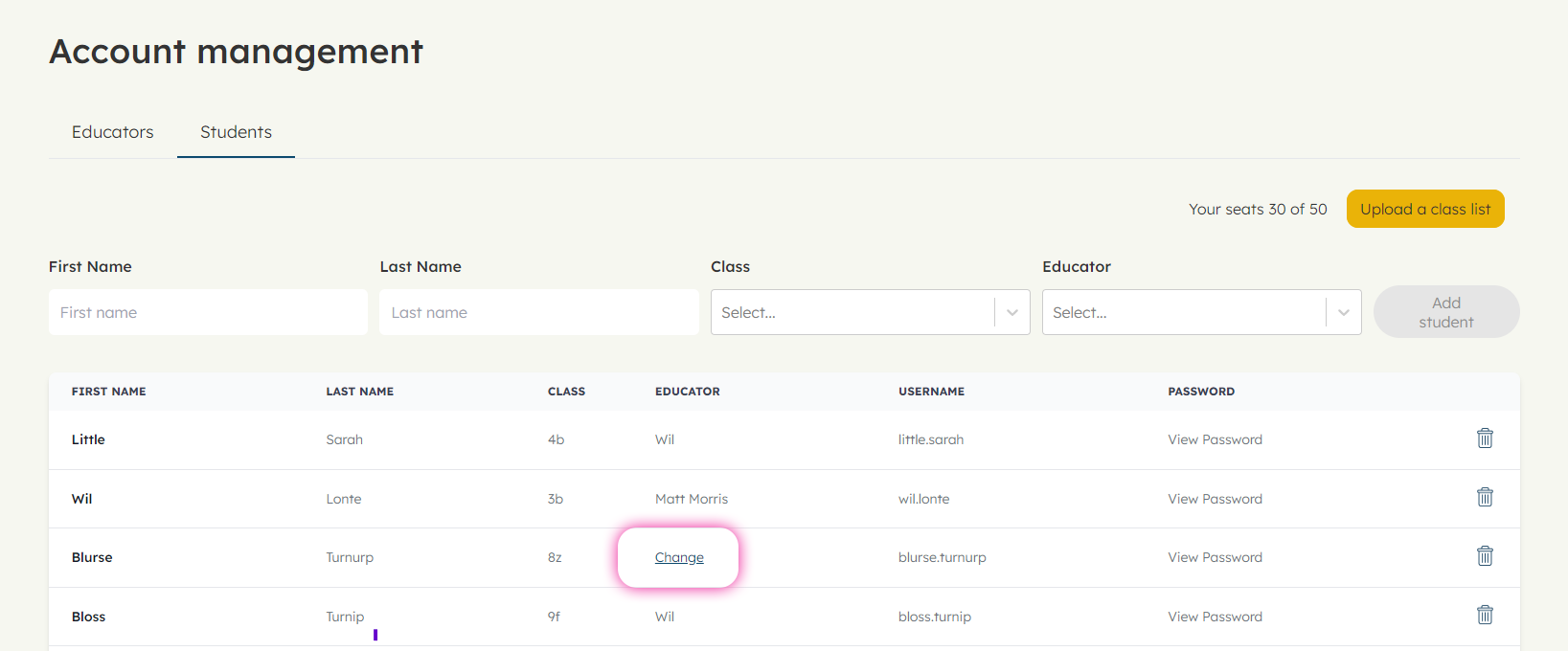
5. Click the ‘Change’ link.
6. Select the relevant option from the dropdown list.

If a class is not in the list yet, you can just type it into the field. The dropdown list will automatically update to include the new class. If an educator is not in the list you will need to create a new educator account for them. This must be done before you can allocate students to them. See Town Squared at school: Adding educators and students for how to do this.
7. Click ‘Save’.
Deleting accounts
Deleting a student’s account will make their seat available to allocate to a new student.
To delete a student or educator’s account simply click the rubbish bin icon at the end of the relevant student’s line and click ‘Delete’ in the pop-up window.
If you accidentally delete an account or if you need to transfer an account (for example, if a student wants to continue playing at home using a family account or move to another school with Town Squared) please contact us at support@playlunchgames.com and we will help.
Reallocating seats
You can reallocate seats when students have left the school or no longer need them. To reallocate a seat you need to delete the student account for the student who no longer needs it. That student’s seat then goes back into the pool of available seats. You can then create a new account for the new student.
If a student still needs their account after they have left the school (either at home on a family account or at a new school) please email us and we will help transfer their account.
Editing an educator or student’s details
Once an educator account has been created you cannot edit their details. If there are errors with the name or email address you can either delete the account and create a new one with the correct details or email us and we will fix it.
Once a student account has been created you can only edit the class and educator they are assigned to. If there are errors with their name and they have not yet played the game, the easiest option is to delete the account and create a new one for them. However, if they have played the game you will need to email us and we will fix it, so that they do not lose their progress.
Transferring a student’s account to a family account or another school
While a student has an account under the school’s account they can seamlessly move between playing in a classroom session and from home using the same account. However, if the student wants to keep playing (and keep their progress) when they no longer have one of the seats on the school’s account they will need to have their account transferred to a family account or their new school. If this is the case please contact us at support@playlunchgames.com and we will sort it out. No stress!
